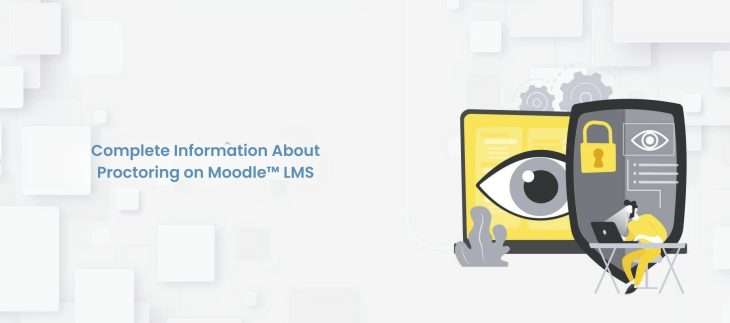
Our Proctoring Plugin is now live on the Moodle™ software platform! In this blog, we will tell you more information about this plugin and its exciting features. So, let’s begin now.
With the implementation of rising demand in LMS, learning becomes easier and more accessible. E-learning is taking its place worldwide. Meanwhile, it’s stressful and hard for educators and learners to keep pace with it.
Secure testing and exams seem challenging to handle in a learning management system. Proctoring software is a smart solution for live monitoring of the candidates, and it secures tracking of tests and other needed verification.
With the increase of interest in e-learning globally, proctoring software is the need of the future.
The “Proctoring Plugin” on the Moodle™ software platform
provides quiz surveillance through the proctoring interface, ensures candidates’ identity verification, and issues warnings for unfair participation.
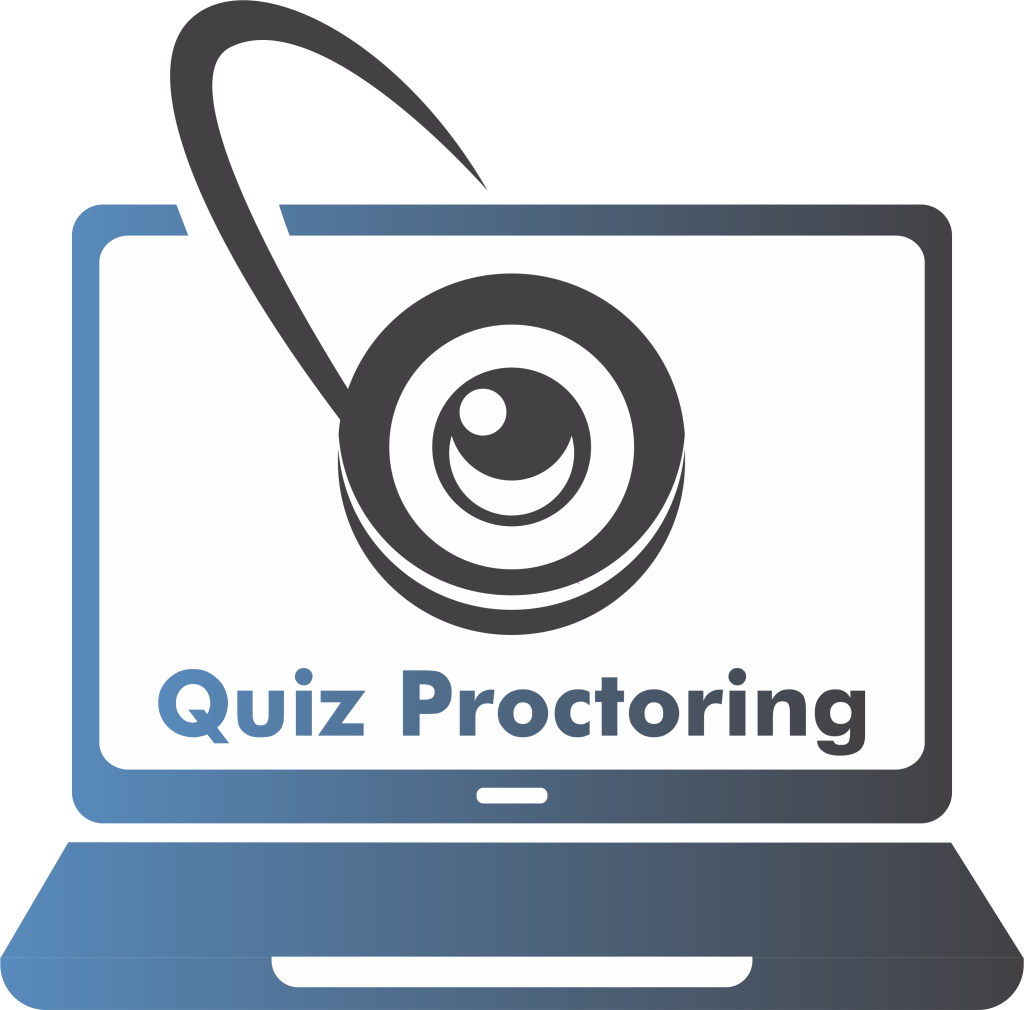
This quickly accessible Moodle™ software platform proctoring plugin- developed by Take2 Technologies monitors the quiz by capturing the user’s activity with the webcam at custom specified intervals and performs identity verification by checking the candidate’s image against the proctoring images captured during the quiz.
Also, it issues warnings to the candidate if any deviation from properly attempting the quiz is detected. You can also set the number of warnings and the time interval between the image capturing.
Capabilities
All the functionalities of the quiz activity are present. The interesting thing is what happens when the quiz is attempted using this mode.
- It is opened in a proctoring interface.
- The custom number of warnings is applied.
- Automatic quiz submission when all the warnings are exhausted.
- The candidate’s identity verification is ensured.
Installation Process
This plugin should be installed like any other Quiz access rule plugin. (Either from the plugin’s DB; or download the zip, uncompress as offline mode, and copy into mod/quiz/access rule).
- You can download the plugin from Moodle Plugin Directory and install it by going to the Site administration -> Plugins -> Install plugins page; or
- Download the zip file, Extract the folder, and copy the ‘quizproctoring’ folder into root/mod/quiz/accessrule/.
Versions
The Proctoring plugin is available for all Moodle™ versions above 3.10+.
Enable proctoring for a quiz
Once the plugin is installed and configured in Moodle™, follow these instructions to enable proctoring for the quiz:
- Go to your course and turn on Edit Mode.
- Add a quiz from Add an activity or resource; or If you already have a quiz, Go to Edit Settings of the quiz.
- In the Extra Restrictions on attempts section, select yes to enable the proctoring for the quiz.
- Set up the Time interval between the proctoring image capturing, during the quiz.
- Set up the number of warnings to be issued from Warnings Threshold During proctored exam.
Benefits Of Proctoring Plugin On Moodle™
- Reduced hassle for conducting online proctored exams.
- Remote proctoring now on Moodle™ quizzes.
- Streamlined assessment of the candidate.
- Ensure the integrity of your exams.
- Prevent any potential cheating.
- Conduct entrance exams for your skilled candidates.
- Drive effective on-the-job training and testing.
Conclusion
Looking for a complete proctoring solution? Try ProctorLink now
To learn more about this plugin please follow the link mentioned below- https://moodle.org/plugins/quizaccess_quizproctoring
There are multiple options available, and you need to get the best of them. Take2 Technologies always offers you the best services.
To get the latest updates, follow us on LinkedIn.
https://in.linkedin.com/company/take-2-technologies
To know more updates about the latest technologies, check out our blog section at
https://taketwotechnologies.com/blog/